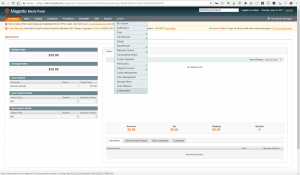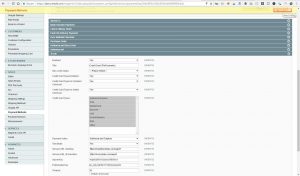Integrate Magento and Payeezy
Trexle connects Magento to Payeezy and 100+ other payment gateways using a single plugin for one time annual fee
Payeezy and Magento Integration Guide
All references to First Data Global Gateway should be read as Payeezy as First Data Global Gateway is now Payeezy.
After an account is loaded into our system, a merchant receives an automated Web Service API Welcome Email from ‘[email protected]’. It outlines the steps needed to complete the activation process for your account. This email contains the following information required to log in:
> DBA Name
> Store Name – a 6 or 10 digit numeric value
> User-ID
> Temporary Password – call the Support Desk at 888-477-3611 to receive your password.
It is required to login to the site, process transaction reports, and perform administrative
functions.
> Virtual Terminal URL – https://secure.linkpt.net/lpc/servlet/LPCLogin
Login
Enter your ten (10) digit Store Number or User ID > Enter the Temporary Password > Click Login > Click Accept Agreement on the Global Gateway User Agreement
Note: Temporary passwords are valid for only thirty (30) minutes after they are issued.
Once logged in, a merchant can begin processing transactions.
The following checklist provides an overview enabling you to ensure that you have received the whole set when registering your application for the First Data Global Gateway:
1. Store ID – Your store ID, assigned by First Data.
2. User ID and Password – The user ID and password required for basic authorization with the Web Service API. The user ID is in the format WS._.1. For example, if your store ID is 111920, your user ID is WS111920._.1. This information is in the. WS._.1.auth.txt file.
3. Client Certificate p12 File – The client certificate stored in a p12 file, named in the format WS._.1.p12. For example, if your store ID is 111920, your p12 file is named WS111920._.1.p12. This file is used for authenticating the client with the First Data Global Gateway. For connecting with Java, you need a ks file, for example WS111920._.1.ks.
4. Client Certificate Installation Password – The password required for installing the p12 client certificate file. This information is in the WS._.1.p12.pw.txt file.
5. Client Certificate Private Key – The private key of the client certificate stored in a key file, named in the format WS.key. Depending on your choice of tools, this may be required for authenticating with the Web Service API.
6. Client Certificate Private Key Password – The password required for the private key, named in the format ckp_. For example, this might be
ckp_1193927132. Depending on your choice of tools, this may be required for authenticating with the Web Service API. This information is in the WS._.1.key.pw.txt file.
7. Client Certificate PEM File – The client certificate stored in a pem file, named in the format WS._.1.pem. For example, if your store ID is 111920, your pem file is named WS111920._.1.pem. This file is used for authenticating the client with the First Data Global Gateway. Depending on your choice of tools, this may be required for authenticating with the Web Service API instead of the p12 file.
Take the credentials you just obtained from Payeezy and navigate to Trexle dashboard, click Payments Gateways and select Payeezy from the drop down menu as shown below.
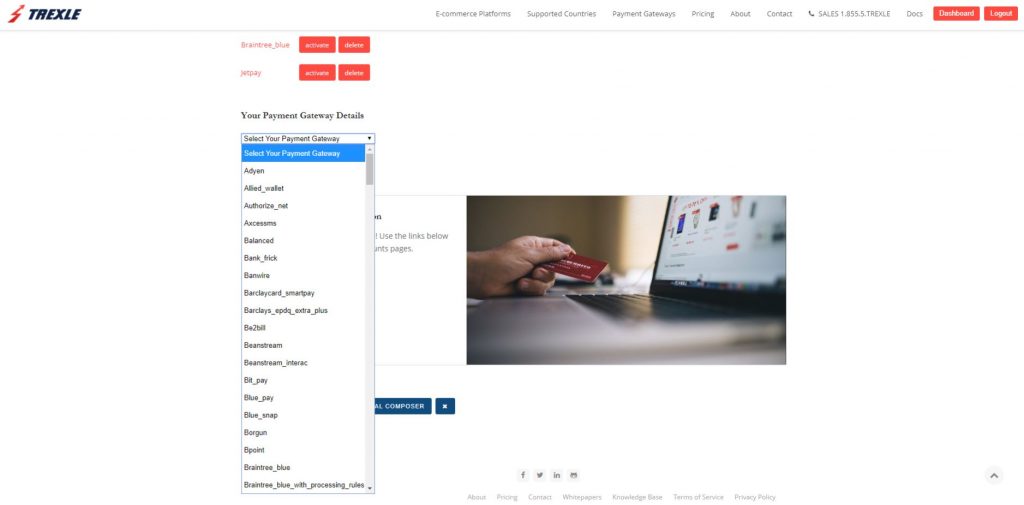 Fill into your Payeezy credential and click Add Gateway. Click the Activate button next to Payeezy, and it will give you a success message and the button will turn into green. You should see something like below.
Fill into your Payeezy credential and click Add Gateway. Click the Activate button next to Payeezy, and it will give you a success message and the button will turn into green. You should see something like below.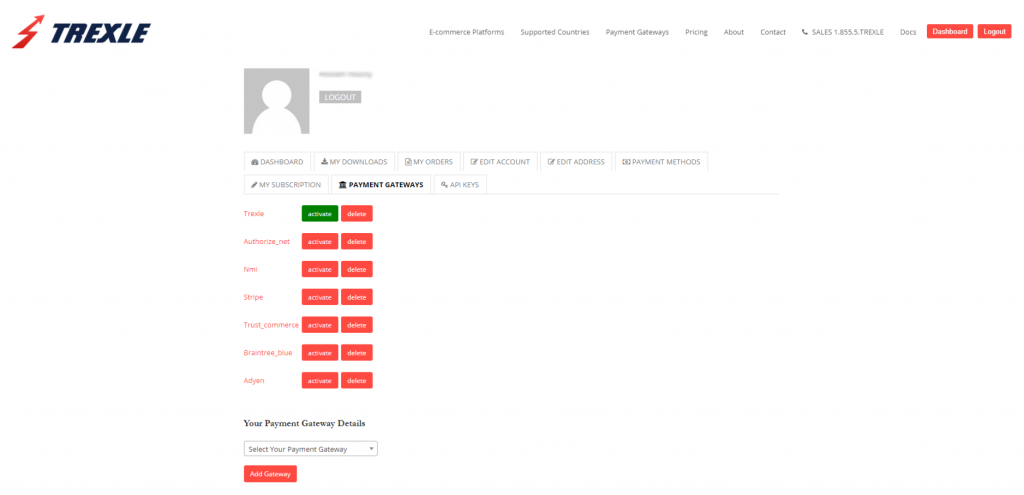
Install TrexleMagento module by browsing to the root folder of your Magento installation and issuing modman clone [email protected]:Trexle/TrexleMagento.git. You can also download the module from our github repository and see full installation details.
In your Magento admin interface, browse into System/Configuration.
Browse into Sales/Payments, and configure Trexle with live and test API endpoints and your Trexle API keys, then click Save Config
Finally, create a test product, logout from your admin session, and test the normal customer checkout.
Testing with valid test credit cards within the test environment. These cards will NOT work in PRODUCTION.
The following cards are valid test credit card numbers. They will only work within the First Data Payeezy Gateway test environment. Please do not use these sample cards within the production environment, as they cannot be used to validate the production gateway.
Credit/Signature Debit Cards
| Card Brand | Card Number | Expiry Date | Amount |
| Visa | 4111111111111111 | Any future date | Any amount |
| MasterCard (cards that start with “5”) | 5500000000000004 | Any future date | Any amount |
| MasterCard (cards that start with “2”) | 2223000148400010 | 12/25 | $11.00 |
| American Express | 340000000000009 ***Note: Amex is 15 characters | Any future date | Any amount |
| JCB | 3566002020140006 | Any future date | Any amount |
| Discover | 6011000000000004 | Any future date | Any amount |
| Diners Club | 36438999960016 | Any future date | Any amount |
| China Union Pay | 6250941006528599 | 12/25 | $11.00 |
TeleCheck
| Routing Number | 123456780 |
| Account Number | 1234567890 |
| Check # | 101 |
| Driver License | i7101874 |
Payeezy Supported Countries
Payeezy Supported Payment Processing Actions
✔ Authorize
✔ Capture
✔ Void
✔ Credit
✔ Recurring
✖ Card Store
Key Features
About Trexle
Trexle is a powerful online recurring subscription billing platform that integrate Payeezy and other +100 payment gateways with Magento and other dozen of e-commerce platforms.
About Payeezy
Their robust eCommerce solutions empower you to provide customers with a more satisfying shopping experience online. The newest of these, The Payeezy eCommerce Solution, provides everything you need to set up an online store and expand the reach of your business with global payments, mobile-ready checkout and comprehensive security.
About Magento
Magento is an open-source e-commerce platform written in PHP. The software was originally developed by Varien Inc., a US private company headquartered in Culver City, California, with assistance from volunteers.