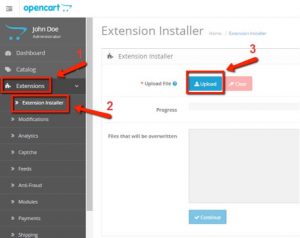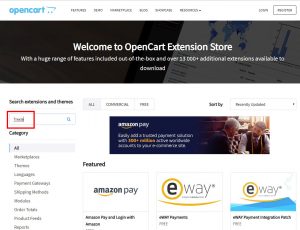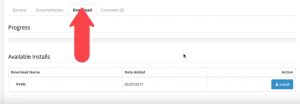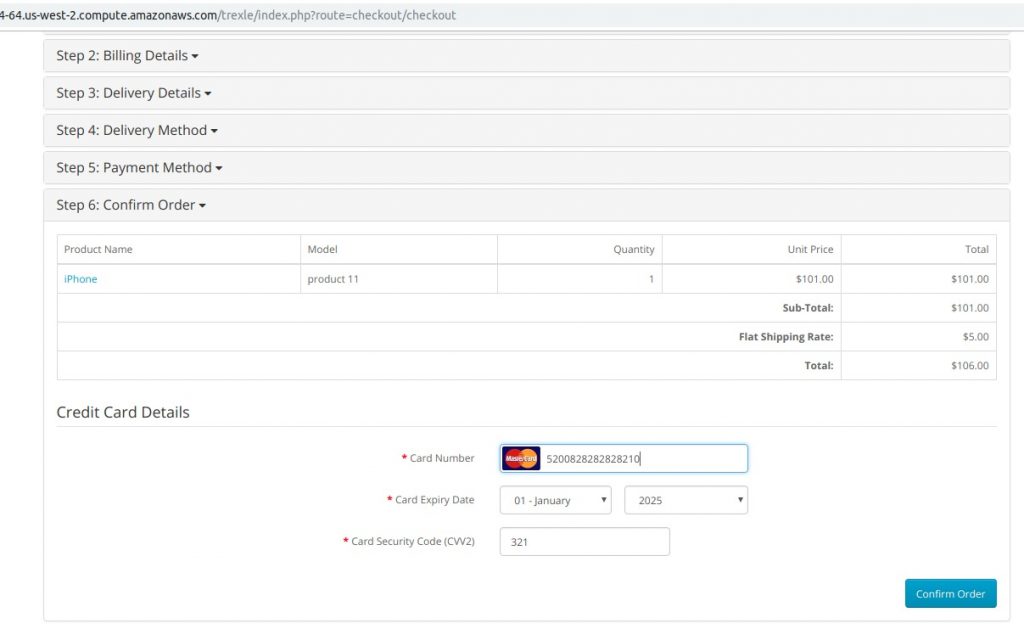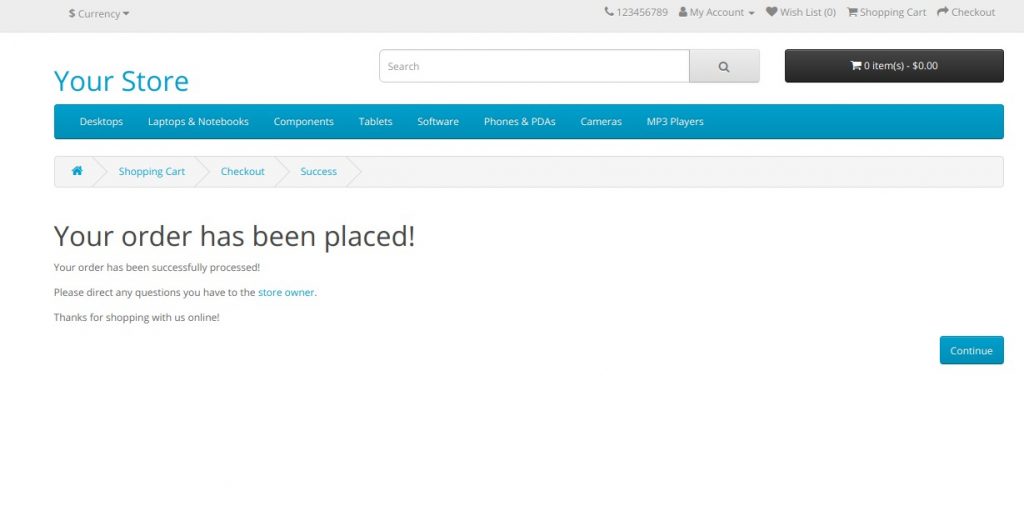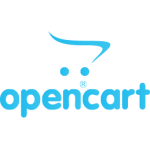


Integrate OpenCart and Global Transport
Trexle connects OpenCart to Global Transport and 100+ other payment gateways using a single plugin for one time annual fee
Global Transport and OpenCart Integration Guide
To board on the Global Transport Secure eCommerce Boarding site, follow these steps:
1. Navigate to the following boarding site URL.
For production, use the following URL:
https://manage.gtpaysecure.com
For sandbox testing, use the following URL:
https://manage-sandbox.gtpaysecure.com/
You must use the username and password you created in GTVT for access to the Production gateway.
2. Enter the user name and password created in the previous section and click Login.
3. Use the following table to complete this screen:
Field Description
Company Name Enter the name of your company.
Email Enter your business email address.
Username Enter the gateway username created in the previous section.
Password Enter the gateway password created in the previous section.
Authorize and
Capture
Authorize Only
Select Authorize and Capture to capture transactions in a batch for
processing. Select Authorize Only if you will use another service to capture
transactions.
Enable eCheck
Acceptance
Select to enable check processing through Global Transport Secure
eCommerce.
Enable 3D-Secure Select to enable 3D-Secure security to reduce fraud and
chargebacks. Additional transaction fees apply.
Enable E-Wallet
Acceptance:
MasterPass
Select to enable MasterPass e-wallet payments
Authorized Websites Enter a list of domain names for each website you will use to connect
to Global Transport Secure Page. Any domain hosting your CSS,
payment template page, and response page must be listed here. If
you are connecting more than one domain, list all domains here
separated by commas.
4. Click Continue.
If you select Enable 3D-Secure, the following screen displays (otherwise continue to step 6):
5. Enter your business contact information for 3D-Secure processing.
6. Click Continue.
7. Click Accept if you want to review the MasterPass Terms of Use and enable MasterPass. You will be presented with the MasterPass Registration page: Enter your business contact information for MasterPass processing and click Continue.
8. Click Cancel if you do not want to enable MasterPass.
9. Click Continue.
10. Select the application you will use to connect to GTSE.
The following option displays:
You can customize the gtpaysecure.net sub-domain URL for your payment page, for example to reflect the
domain name of your website.
11. After setting the options for your connection type, click Continue.
The following screen displays.
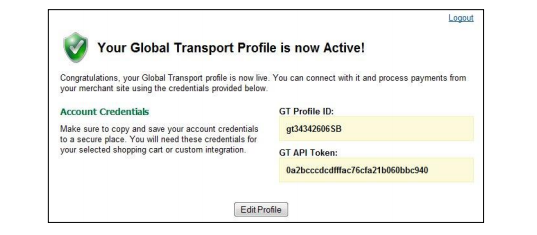
Copy and save your account credentials in a secure place. The GT Profile ID and GT API Token values are used
to connect to the Global Transport Secure Page.
Take the credentials you just obtained from Global Transport and navigate to Trexle dashboard, click Payments Gateways and select Global Transport from the drop down menu as shown below.
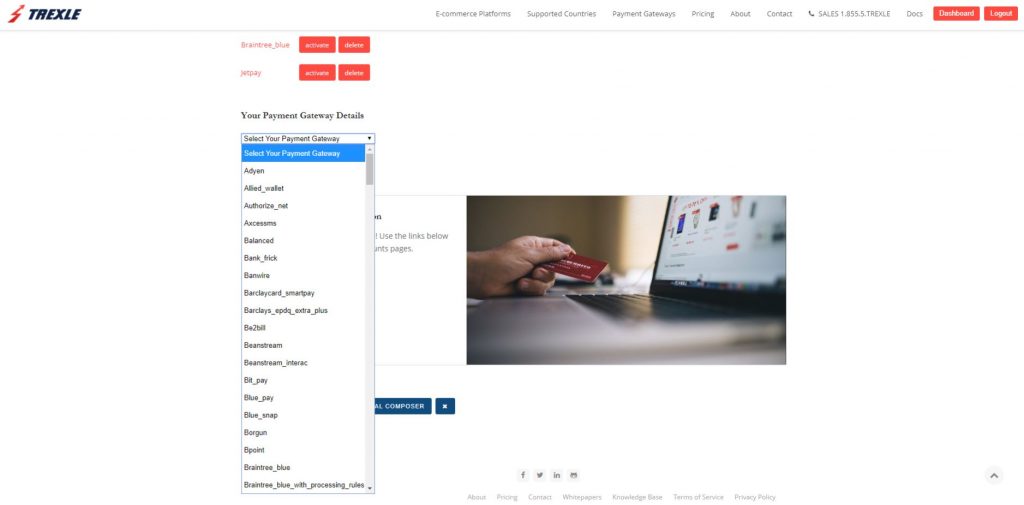 Fill into your Global Transport credential and click Add Gateway. Click the Activate button next to Global Transport, and it will give you a success message and the button will turn into green. You should see something like below.
Fill into your Global Transport credential and click Add Gateway. Click the Activate button next to Global Transport, and it will give you a success message and the button will turn into green. You should see something like below.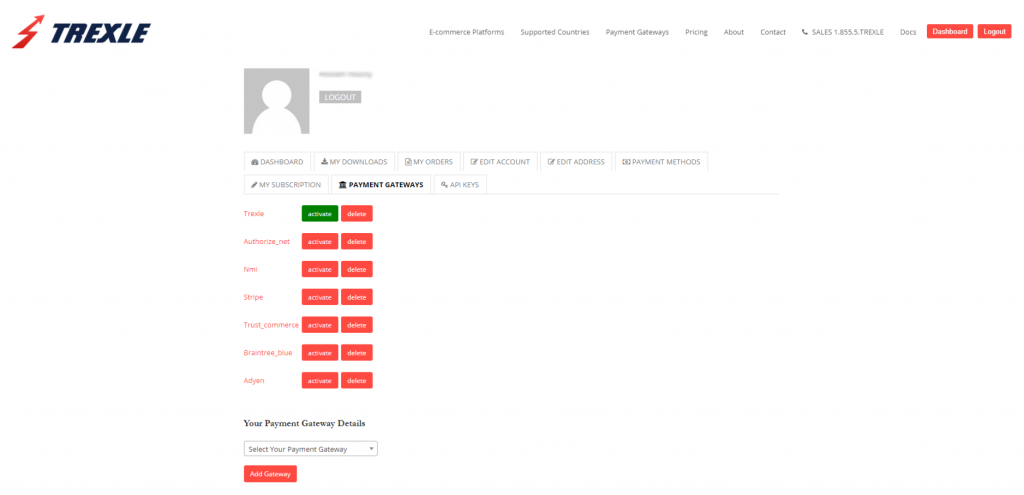
Trexle extension can be installed to your OpenCart store in two ways:
1st method
Download Trexle – OpenCart extension from Trexle GitHub repository
Go to your OpenCart admin panel, navigate to Extensions -> Extension Installer.
Then click the blue Upload button and provide the route to the Trexle extension you’ve just downloaded.
Click the blue Continue button. If successful, you should get a green “Success: You have installed your extension!” message.
2nd method
Go to your OpenCart Admin panel and then open the Extensions menu. You will see OpenCart Marketplace
Enter ‘Trexle’ in the search field and click on the Trexle extension displayed in the search results.
Click on the ‘Download’ tab and then on the ‘Install’ button.
Wait for the progress bar to notify you of the successful installation of the Trexle extension.
Finally, create a test product, logout from your admin session and test the customer checkout.
Global Payments provides testing facilities in the form of a test merchant account. The demos included in our toolkit use a public test merchant account. You may also contact Global Payments to obtain your own test account. When you go live, you will need to obtain the correct values for your own account from your bank and from Global Payments. These test account allow you to use any card for testing purpose without actually doing the transaction.
Global Transport Supported Countries
Global Transport Supported Payment Processing Actions
✔ Authorize
✔ Capture
✔ Void
✔ Credit
✔ Recurring
✖ Card Store
Key Features
About Trexle
Trexle is a powerful online recurring subscription billing platform that integrate Global Transport and other +100 payment gateways with OpenCart and other dozen of e-commerce platforms.
About Global Transport
Global Transport - Secure Ecommerce is a cloud-based solution for processing transactions from merchant ecommerce websites. The Secure Ecommerce product suite includes a PCI-compliant, merchant payment page implementation. It also provides webmasters with the flexibility they need to efficiently and effectively implement the ecommerce capabilities that allow merchants to gain and maintain a competitive advantage.
About OpenCart
OpenCart is one of the most popular and reliable open source e-commerce platforms for online shops. It is known for an extensive number of features and user-friendly interface and is very convenient solution for shop owners who are lunching their online business for the first time.