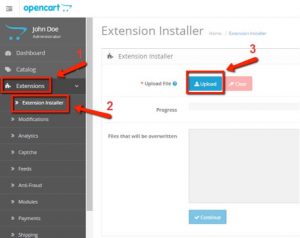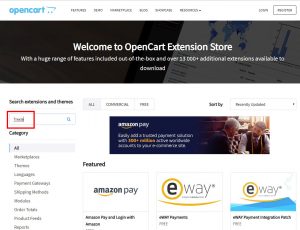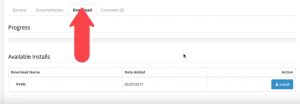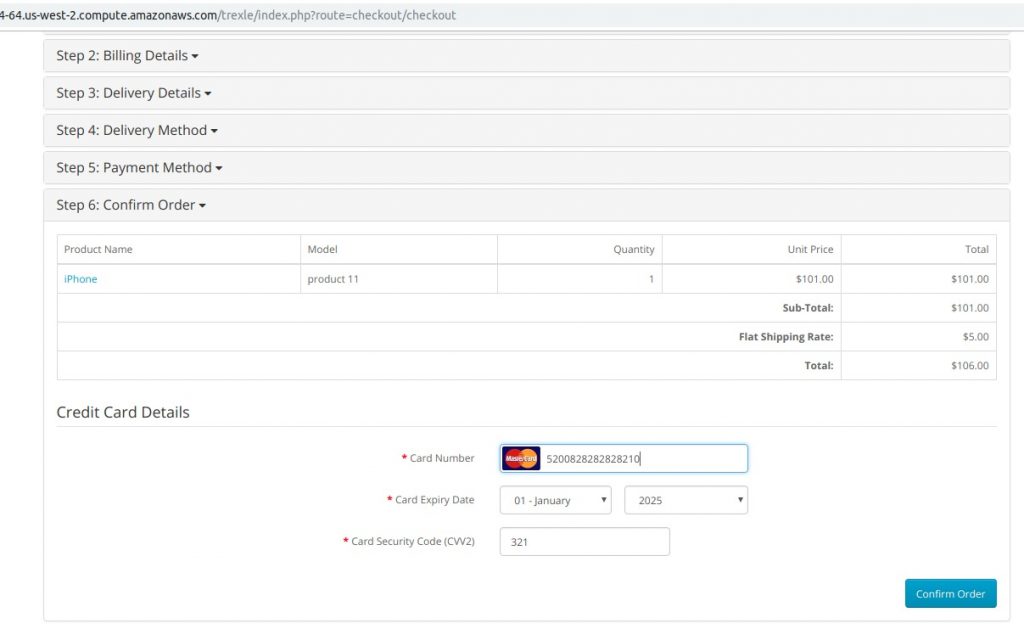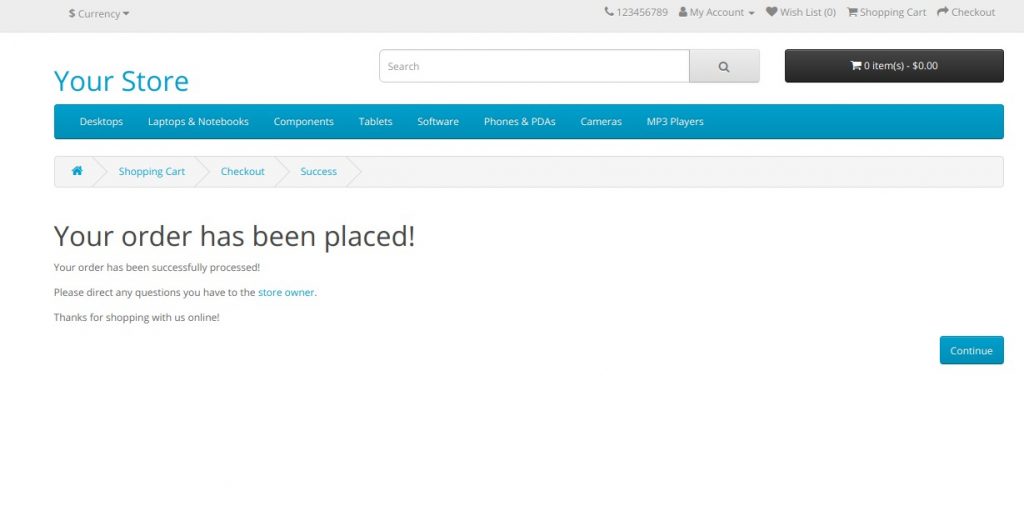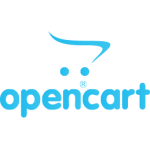

Integrate OpenCart and Bluepay
Trexle connects OpenCart to Bluepay and 100+ other payment gateways using a single plugin for one time annual fee
Bluepay and OpenCart Integration Guide
You need to have an active gateway account with BluePay.
- Log into your BluePay Manager
- Enter your Account Name, Username and Password then select Login.
- Go to and select: Administration > Users > List. The User ID is listed next to the Username that you want to use
- Copy User ID copy this user ID for future use page.
- In the top menu click on Administration > Accounts > List. The Account ID is listed next to the Account Name that you want to use
- Copy Account ID copy this account ID for future use
- Select the “View” icon that looks like a face with glasses under “Options”
- In the “Website Integration” group if the field to the right of “Secret Key” is blank press the “Create New Key” button. Copy this Secret Key
Use these credentials to Access the BluePay API
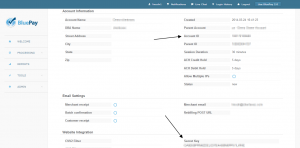
Take the credentials you just obtained from Bluepay and navigate to Trexle dashboard, click Payments Gateways and select Bluepay from the drop down menu as shown below.
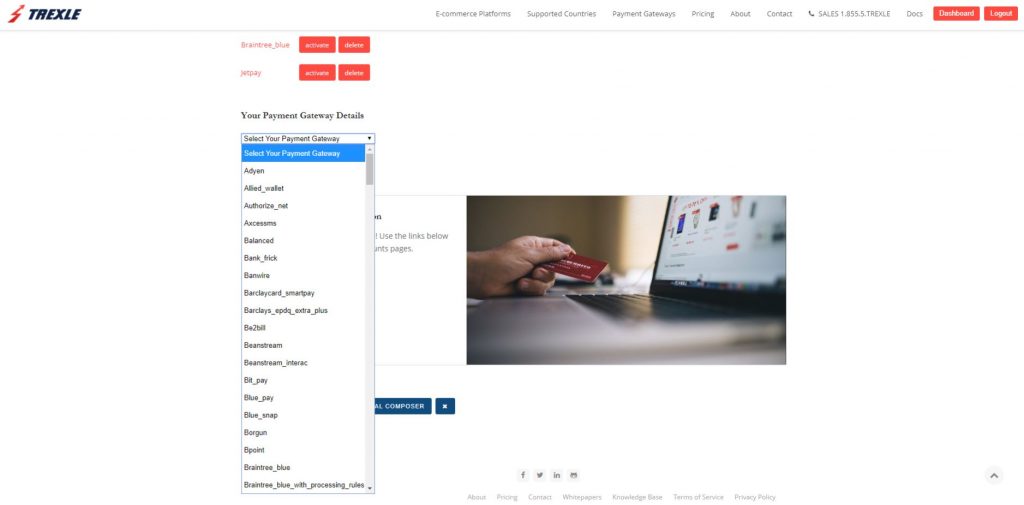 Fill into your Bluepay credential and click Add Gateway. Click the Activate button next to Bluepay, and it will give you a success message and the button will turn into green. You should see something like below.
Fill into your Bluepay credential and click Add Gateway. Click the Activate button next to Bluepay, and it will give you a success message and the button will turn into green. You should see something like below.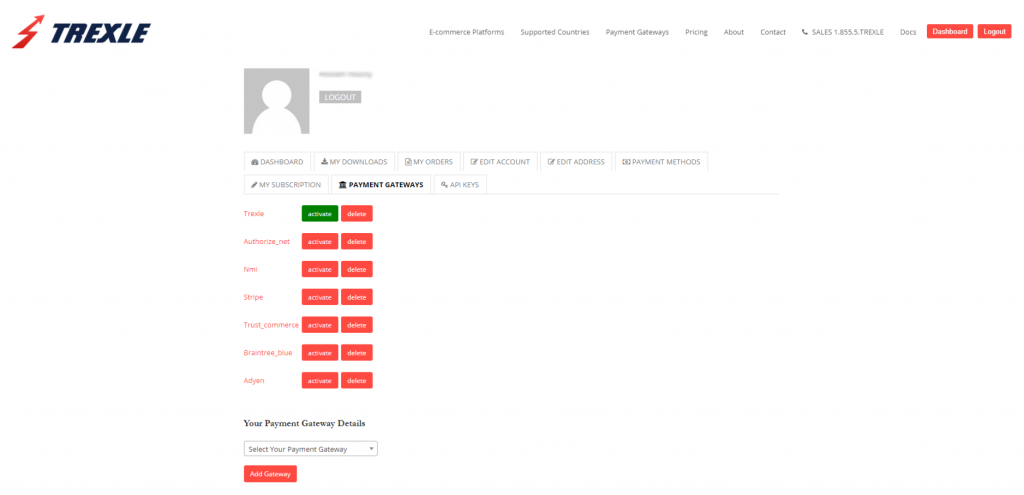
Trexle extension can be installed to your OpenCart store in two ways:
1st method
Download Trexle – OpenCart extension from Trexle GitHub repository
Go to your OpenCart admin panel, navigate to Extensions -> Extension Installer.
Then click the blue Upload button and provide the route to the Trexle extension you’ve just downloaded.
Click the blue Continue button. If successful, you should get a green “Success: You have installed your extension!” message.
2nd method
Go to your OpenCart Admin panel and then open the Extensions menu. You will see OpenCart Marketplace
Enter ‘Trexle’ in the search field and click on the Trexle extension displayed in the search results.
Click on the ‘Download’ tab and then on the ‘Install’ button.
Wait for the progress bar to notify you of the successful installation of the Trexle extension.
Finally, create a test product, logout from your admin session and test the customer checkout.
To test both possible outcomes (i.e. Approved, Declined), the transaction status responses are based on the values you assign to the AMOUNT field when you are in TEST Mode:
Odd dollar amounts (e.g. $1.00, $9.00, $25.00) return an APPROVED message
Even dollar amounts (e.g. $2.00, $16.00, $32.15) return a DECLINE message
Test Credit Card Numbers
Visa – 4111111111111111
Visa – 4242424242424242
Master Card – 5439750001500222
Master Card – 5439750001500347
Discover – 6011111111111117
AMEX – 378282246310005
CVC = 123
Test Expiration Dates
Expiration dates in the future are returned as valid
Expiration dates in the past are returned as invalid
Test ACH Numbers
Routing Number – 123123123
Account Number – 123456789
Bluepay Supported Countries
Bluepay Supported Payment Processing Actions
✔ Authorize
✔ Capture
✔ Void
✔ Credit
✔ Recurring
✖ Card Store
Key Features
About Trexle
Trexle is a powerful online recurring subscription billing platform that integrate Bluepay and other +100 payment gateways with OpenCart and other dozen of e-commerce platforms.
About Bluepay
When you’re looking for the best possible payment gateway for your customers, look no further than BluePay. The company received the CNP Customer Choice Award in the Best E-Commerce Platform/Gateway category for two years in a row, 2016 and 2017. With its omnichannel capabilities, advanced security methods and fraud management tools, the BluePay Gateway has emerged as a top choice for merchants and suppliers throughout the U.S. and Canada.
About OpenCart
OpenCart is one of the most popular and reliable open source e-commerce platforms for online shops. It is known for an extensive number of features and user-friendly interface and is very convenient solution for shop owners who are lunching their online business for the first time.